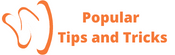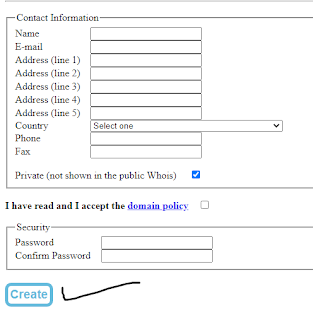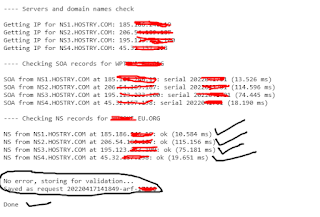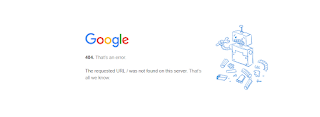Complete, Tips for Creating a Free Eu.Org Domain and Hostry to be Used on Blogger
Welcome to the WPToke site. Angel as the owner and author of this article, will provide tips on creating a free eu.org domain and creating an account on Hostry for your DNS Domain to be configured.
The author created this article for users who want to have a site but for free. Without any fees, except for internet access, hehe. Previously, Angel would like to ask, Are you a blogger user? Not comfortable with the blogspot.com domain? Want to get a free TLD domain? You are right on the Angel site if the answer is yes because Angel will give you complete tips.
What is Hostry?
Hostry is a hosting service provider to create a website built-in 2006. Hostry is located in the Netherlands, the United States, Luxembourg, and Russia and has worked with various companies such as Dell and SuperMicro.
Hostry also serves Content Delivery Network, or CDN for short, and DNS Manager, which can be used for free. Wow, that's great.
How to Create an Account at Hostry
Ok, without further ado, Angel goes straight to how to create a Hostry Account so you can immediately create a site.
- Please enter the Hostry site page (click directly on the link that Angel embeds, don't be afraid to click on the link on the Angel site because Angel doesn't embed dangerous links)
- After that, enter your email in the column (use your original email, don't spam it, hehe), then click SignUp.
- Fill in the requested personal data (again, it must be appropriate, yes. You can't save). After that, click Agree and Continue.
- If successful, there will be a "Thank You for Registration on Hostry" notification, and you can check the email that was registered earlier. If not, please check the spam folder.
- In the email, you will be prompted to click Activate Account. Click the link, and you will be taken to a page that says your Account and Email have been successfully validated.
- Next, log in to your account using the name or email and the password you created earlier.
How to Create Free DNS on Hostry
Making Free DNS on this Hostry is very easy and simple for you to use wisely.
- If you are already on the Account Dashboard, please click the Services menu at the top.
- Then click the Free DNS submenu
- So here, you fill in the domain you want, don't forget to check whether the domain is available or not. You can check on Namecheap or Ionos. If available, you fill in the box provided. By the way, Angel forgot that the domain must be eu.org. For example, yourdomain.eu.org. Then click Create DNS.
- If successful, you will be taken to the Orders page, where you can get the NS Server or Name Server used for configuration on the provider site eu.org.
How to Create and Get a Free Domain Eu.org
If you have followed the steps above correctly, the next step is to create a free domain. Keep following the steps that Angel gave you.
- Go to the site nic.eu.org
- Click Register
- Fill in the requested data.
ProTips from Angel, fill in Address lines 1 - 5 with the same Address, please copy and paste. In the Name column, enter two words. Your name, not just 1, for example, Angelia Kim, not just Angel.
- If everything is filled in correctly, click Create.
- Later, there will be a notification stating to check your email.
- Usually, the activation email from nic.eu.org is in the spam folder. Click the received link, and you will be taken to the Login page.
- After logging in, fill in the existing domain name with the domain name you created at the Hostry earlier. Scroll down, and check the server's name + SOA + NS is usually the default.
- Fill in Name 1 - Name 4 with the nameservers that have been obtained at the Hostry earlier.
- Click Submit. And wait for the process.
- See the picture below. If there is no error, your account or data has been received by nic eu org. Then just wait for the confirmation email that your domain or data or account has been approved and can be used, usually between 1 day and even up to 1 month.
ProTips, use valid data and use a valid email to be accepted. For example, Gmail, don't use a temporary email.
- If you have received a reply email from those who approved your domain/account/data, now we go to the next step.
How to Configure Blogspot to Domain Eu.org and Hostry
Angel only makes a configuration method from blogger to Hostry and the approved domain for this step.
- Open your Hostry account.
- Go to the Orders menu
- Click the domain you have registered.
- Next, open your blogger or Blogspot account.
- Go to the Settings menu and search for Publish ----> click Custom Domain
- Fill in the domain you created earlier, and click Save it
- Later, there will be a notification like an error that reads red, don't close it because it will be used on the Hostry Page
- Go to the Hostry page again, then fill in the record:
Type A
Subdomain @ IP Address 216.239.32.21 TTL,sec Default click Add
Subdomain @ IP Address 216.239.34.21 TTL,sec Default click Add
Subdomain @ IP Address 216.239.36.21 TTL,sec Default click Add
Subdomain @ IP Address 216.239.38.21 TTL,sec Default click Add
Type CName
Subdomain www IP Address ghs.google.com TTL, sec Default click Add
Subdomain NAME IP Address DESTINATION TTL, sec Default click Add ----> Fill in the NAME with the data in the Blogspot and DESTINATION. See the picture below.ProTips, if you can't click Add, remove the .com space. For example, googlehosted. com change to googlehosted.com in the DESTINATION.
- Return to Blogspot, click Save it again and wait for success.
- Enable Switch Domain, HTTPS Availability, and HTTP redirection.
- If your blog displays an error, please wait a moment until Google configures the blog.